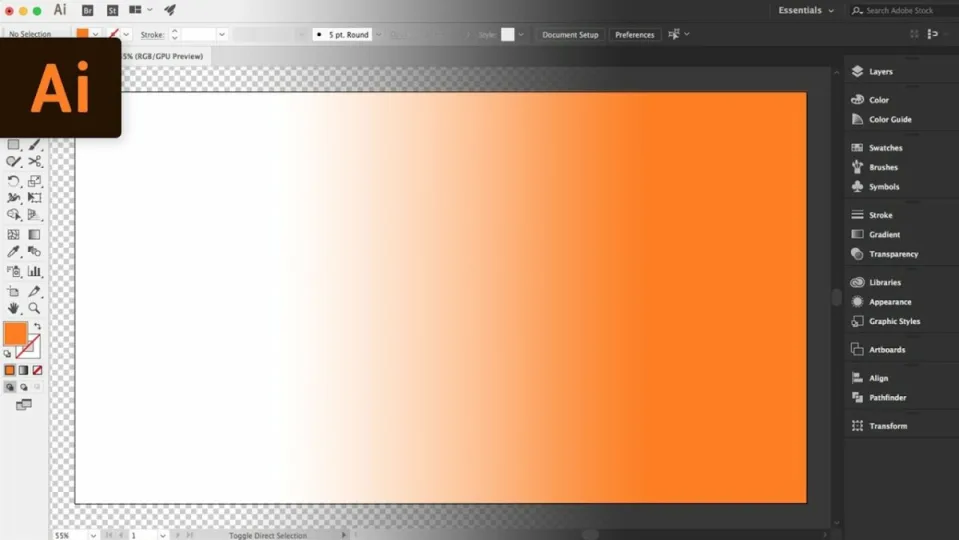When working in Illustrator, you may feel the need to change the background to make it easier to develop layers and effects. A transparent one works well for PNG, while you may want a different tone to highlight the lines.
In this guide on how to change the background in Illustrator, we’ll focus on how to make the background transparent and how to change the color.
How to change the background
How To Make Background Transparent In Illustrator
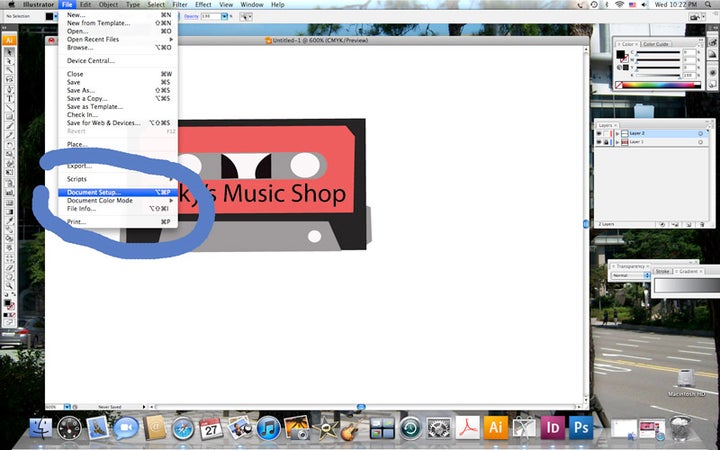
Transparent backgrounds help when you need to merge images together, but you don’t want the back colors to interfere with each other. You can quickly change the setup by following the steps below:
– Head to the File menu option and select “Document Setup”
– Look at the background settings and change Artboard to Transparent
– Leave the other settings as default or change them as needed
– Click on “Ok”
– Go back to the File Menu and select “Export”
– Save the image file as a PNG to retain the transparency
How To Change Background Color In Illustrator
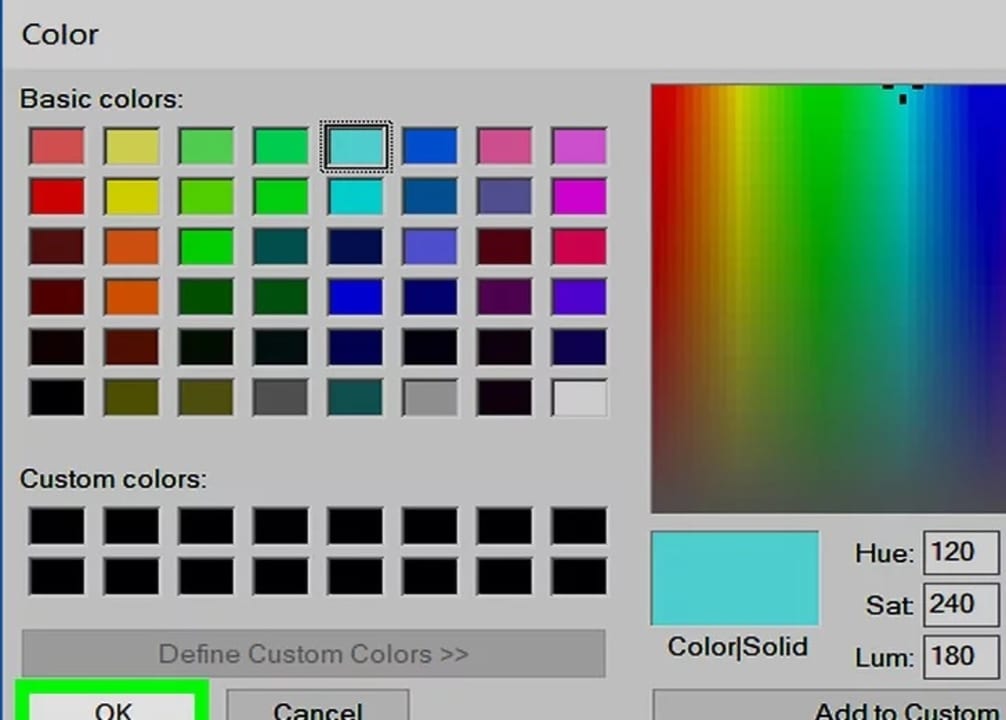
Instead of a transparent or white background, you can easily change the color to match the theme of the image. The process is almost the same, but there are a few tweaks you need to pay attention to.
– Open the file where you want to change the color or create a new document
– Head to File and Document Setup again
– Under the Transparency section, click on the “Simulate Colored Paper” checkbox
– You’ll see two color swatches on the right. Select the upper one
– A color palette will appear in a new window. Choose the one you want, and make any adjustments in the panel on the right
– Click on “Ok” and open the lower color swatch
– You can choose the same hue for only one tone in the background or pick a second one if you want a checkered appearance
– When you’re done, head out of the windows and open View > Show Transparency Grid
– You’ll now see your new background color on your Illustrator project
Other Illustrator guides
We won’t leave you with only one guide, as we have a few more you can look at:
- How to Crop in Illustrator in 2 Different Ways
- How to Curve and Wrap Text in Illustrator in 2 Different Ways
- How to Remove Background in Adobe Illustrator
- What is Adobe Illustrator? Tutorial for Beginners
- How to trace an image in illustrator
Set the stage with a brilliant background effect
Now that you know how to change the background in Illustrator, you can start working on your new projects. It’s a simple process, but it can be hard to work out when you don’t know where the functions are.